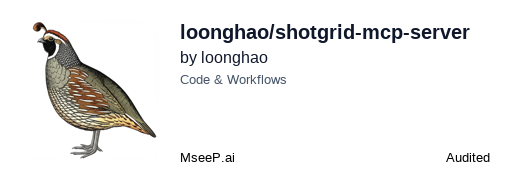shotgrid-mcp-server
A Model Context Protocol (MCP) server for Autodesk ShotGrid/Flow Production Tracking (FPT) with comprehensive CRUD operations and data management capabilities.
GitHub Stars
19
User Rating
Not Rated
Forks
3
Issues
4
Views
4
Favorites
0
🎯 ShotGrid MCP Server
English | 简体中文
🎬 Demo
Here's a simple example of querying entities using the ShotGrid MCP server:

✨ Features
- 🚀 High-performance implementation based on fastmcp
- 🛠 Complete CRUD operation toolset
- 🖼 Dedicated thumbnail download/upload tools
- 🔄 Efficient connection pool management
- 🔌 Direct ShotGrid API access through MCP tools
- 📝 Enhanced note and playlist management
- ✅ Comprehensive test coverage with pytest
- 📦 Dependency management with UV
- 🌐 Cross-platform support (Windows, macOS, Linux)
🚀 Quick Start
Installation
Install using UV:
uv pip install shotgrid-mcp-server
Quick Usage
Once installed, you can start the server directly with:
uvx --python 3.10 shotgrid-mcp-server
Important: The ShotGrid MCP server requires Python 3.10. When using uvx, you must specify the Python version with --python 3.10 to ensure compatibility, as uvx may default to using the latest Python version (e.g., 3.13) which is not compatible with this package.
Alternatively, you can set the Python version using an environment variable:
# Windows
set UV_PYTHON=3.10
uvx shotgrid-mcp-server
# Linux/macOS
export UV_PYTHON=3.10
uvx shotgrid-mcp-server
Make sure you have set the required environment variables (SHOTGRID_URL, SHOTGRID_SCRIPT_NAME, SHOTGRID_SCRIPT_KEY) before starting the server.
Development Setup
- Clone the repository:
git clone https://github.com/loonghao/shotgrid-mcp-server.git
cd shotgrid-mcp-server
- Install development dependencies:
pip install -r requirements-dev.txt
- Development Commands
All development commands are managed through nox. Check
noxfile.pyfor available commands:
# Run tests
nox -s tests
# Run linting
nox -s lint
# Run type checking
nox -s type_check
# And more...
- Development Server with Hot Reloading
Note: This requires Node.js to be installed on your system.
For a better development experience with hot reloading (server automatically restarts when code changes):
uv run fastmcp dev src/shotgrid_mcp_server/server.py:app
This will start the server in development mode, and any changes to the code will automatically reload the server.
⚙️ Configuration
Environment Variables
The following environment variables are required:
SHOTGRID_URL=your_shotgrid_url
SHOTGRID_SCRIPT_NAME=your_script_name
SHOTGRID_SCRIPT_KEY=your_script_key
You can set them directly in your shell:
# PowerShell
$env:SHOTGRID_URL='your_shotgrid_url'
$env:SHOTGRID_SCRIPT_NAME='your_script_name'
$env:SHOTGRID_SCRIPT_KEY='your_script_key'
# Bash
export SHOTGRID_URL='your_shotgrid_url'
export SHOTGRID_SCRIPT_NAME='your_script_name'
export SHOTGRID_SCRIPT_KEY='your_script_key'
Or create a .env file in your project directory.
🔧 Available Tools
Core Tools
create_entity: Create ShotGrid entitiesfind_one_entity: Find a single entitysearch_entities: Search for entities with filtersupdate_entity: Update entity datadelete_entity: Delete entities
Media Tools
download_thumbnail: Download entity thumbnailsupload_thumbnail: Upload entity thumbnails
Note & Playlist Tools
shotgrid.note.create: Create notesshotgrid.note.read: Read note informationshotgrid.note.update: Update note contentcreate_playlist: Create playlistsfind_playlists: Find playlists with filters
Direct API Access
sg.find: Direct access to ShotGrid API find methodsg.create: Direct access to ShotGrid API create methodsg.update: Direct access to ShotGrid API update methodsg.batch: Direct access to ShotGrid API batch method- And many more...
🤖 AI Prompt Examples
Here are some examples of how to use ShotGrid MCP with AI assistants like Claude:
Basic Queries
Help me find all ShotGrid entities updated in the last 3 months.
Show me all shots that were updated last week for the "Awesome Project".
Creating and Managing Playlists
Create a playlist called "Daily Review - April 21" with all shots updated yesterday by the lighting department.
Find all playlists created this week.
Notes and Feedback
Add a note to SHOT_010 saying "Please adjust the lighting in the background to be more dramatic".
Advanced Workflows
Help me summarize the time logs for the "Animation" department this month and generate a chart using echarts to visualize the hours spent.
Find all shots that were updated yesterday by the lighting team, create a playlist called "Lighting Review - April 21", and notify the director via a note.
📚 Documentation
For detailed documentation, please refer to the documentation files in the /docs directory.
You can also explore the available tools and their parameters directly in Claude Desktop after installing the server.
🤝 Contributing
Contributions are welcome! Please ensure:
- Follow Google Python Style Guide
- Write tests using pytest
- Update documentation
- Use absolute imports
- Follow the project's coding standards
📝 Version History
See CHANGELOG.md for detailed version history.
📄 License
MIT License - see the LICENSE file for details.
🔌 MCP Client Configuration
To use the ShotGrid MCP server in your MCP client, add the appropriate configuration to your client's settings.
Claude Desktop / Anthropic Claude
{
"mcpServers": {
"shotgrid-server": {
"command": "uvx",
"args": [
"--python", "3.10",
"shotgrid-mcp-server"
],
"env": {
"SHOTGRID_SCRIPT_NAME": "XXX",
"SHOTGRID_SCRIPT_KEY": "XX",
"SHOTGRID_URL": "XXXX"
},
"disabled": false,
"alwaysAllow": [
"search_entities",
"create_entity",
"batch_create",
"find_entity",
"get_entity_types",
"update_entity",
"download_thumbnail",
"batch_update",
"delete_entity",
"batch_delete"
]
}
}
}
Cursor
// .cursor/mcp.json
{
"mcpServers": {
"shotgrid-server": {
"command": "uvx",
"args": [
"--python", "3.10",
"shotgrid-mcp-server"
],
"env": {
"SHOTGRID_SCRIPT_NAME": "XXX",
"SHOTGRID_SCRIPT_KEY": "XX",
"SHOTGRID_URL": "XXXX"
}
}
}
}
Windsurf (Codeium)
// MCP configuration
{
"mcpServers": {
"shotgrid-server": {
"command": "uvx",
"args": [
"--python", "3.10",
"shotgrid-mcp-server"
],
"env": {
"SHOTGRID_SCRIPT_NAME": "XXX",
"SHOTGRID_SCRIPT_KEY": "XX",
"SHOTGRID_URL": "XXXX"
}
}
}
}
Cline (VS Code Extension)
// MCP configuration
{
"mcpServers": {
"shotgrid-server": {
"command": "uvx",
"args": [
"--python", "3.10",
"shotgrid-mcp-server"
],
"env": {
"SHOTGRID_SCRIPT_NAME": "XXX",
"SHOTGRID_SCRIPT_KEY": "XX",
"SHOTGRID_URL": "XXXX"
}
}
}
}
Visual Studio Code
// .vscode/mcp.json
{
"inputs": [
{
"type": "promptString",
"id": "shotgrid-script-name",
"description": "ShotGrid Script Name",
"password": false
},
{
"type": "promptString",
"id": "shotgrid-script-key",
"description": "ShotGrid Script Key",
"password": true
},
{
"type": "promptString",
"id": "shotgrid-url",
"description": "ShotGrid URL",
"password": false
}
],
"servers": {
"shotgrid-server": {
"type": "stdio",
"command": "uvx",
"args": ["--python", "3.10", "shotgrid-mcp-server"],
"env": {
"SHOTGRID_SCRIPT_NAME": "${input:shotgrid-script-name}",
"SHOTGRID_SCRIPT_KEY": "${input:shotgrid-script-key}",
"SHOTGRID_URL": "${input:shotgrid-url}"
}
}
}
}
VS Code User Settings
// settings.json
{
"mcp": {
"shotgrid-server": {
"type": "stdio",
"command": "uvx",
"args": ["--python", "3.10", "shotgrid-mcp-server"],
"env": {
"SHOTGRID_SCRIPT_NAME": "XXX",
"SHOTGRID_SCRIPT_KEY": "XX",
"SHOTGRID_URL": "XXXX"
}
}
},
"chat.mcp.discovery.enabled": true
}
🔑 Credentials Setup
In the configuration examples above, replace the following values with your ShotGrid credentials:
SHOTGRID_SCRIPT_NAME: Your ShotGrid script nameSHOTGRID_SCRIPT_KEY: Your ShotGrid script keySHOTGRID_URL: Your ShotGrid server URL
🛡️ Tool Permissions
The alwaysAllow section lists the tools that can be executed without requiring user confirmation. These tools are carefully selected for safe operations. You can customize this list based on your security requirements.
263
Followers
203
Repositories
6
Gists
153
Total Contributions