mcp-rag-web-scraper
Customizable web scraper that can be used to build a knowledge base which can be integrated with a RAG system for Search. Supports MCP integration as well for querying
GitHub Stars
1
User Rating
Not Rated
Forks
0
Issues
0
Views
1
Favorites
0
mcp-rag-web-scraper
Customizable web scraper that can be used to build a knowledge base which can be integrated with a RAG system for Search. Supports MCP integration as well for querying
Overview
This repo contains two indepdendent applications
- Web Scraper that scrapes a website and stores the information in a local vector database to create an offline knowledge base which can be searched using Natural language queries.
- MCP Server that can be configured with apps like Claude Desktop app which can then interface with the Scraper service
Key Features
- Customizable Scrape parameters: Refer to .env file for detailed parameters
- Scheduled Scraping: You can scrape for new content from the target website at the preferred scheduling interval
- Override robots.txt: Be sensitive to the websites :) Their job is to be always available to viewers, not to serve bots. An ability to override the robots file is provided but still use sensible crawl delay and max pages parameters to not hurt the sentiments of the website
- RESTful API: APIs to initiate/stop scraping, progress monitoring and health monitoring
- Integration ready: Available for integration with AI Agents or MCP clients like Claude Desktop App
Quick Start
Prerequisites
- Python 3.11 or greater
- Docker (Optional If you want to run as a container)
Running via docker
docker-compose up
This will create a docker image of the python app and also installs the latest qdrant vector database.
Running directly from Mac
Edit the /etc/hosts file to include
127.0.0.1 host.docker.internal
Note: You can run a qdrant database in a different host if needed. Be sure to adjust the hostname of the qdrant client as required in .env file.
First, start the qdrant service / container
docker pull qdrant/qdrant
docker run -p 6333:6333 -p 6334:6334 \
-v "$(pwd)/qdrant_storage:/qdrant/storage:z" \
qdrant/qdrant
To start the app, you may use conda to create the environment and manage the dependencies
conda create -n rag-search-service python=3.11
conda activate rag-search-service
pip install -r requirements.txt
python app.py
Note: Untested on Windows as I don't have access to one. Please update the README with a section for Windows
REST APIs
Health Check
GET http://localhost:8090/statusz
Response Body:
{
"status": "All systems online"
}
Start Scraping
POST http://localhost:8090/scrape/start
Request Body:
{
"url": "https://www.google.com",
"schedule_interval_hours": 12
}
schedule_interval_hours is an optional field. It indicates the service to scrape the website for every 12 hours once.
Response Body:
{
"status": "Scraping started successfully"
}
Stop Scraping
PUT http://localhost:8090/scrape/stop
Request Body:
{
"url": "https://www.google.com"
}
This stops any scheduled scraping or ongoing scraping activities for the given domain
Search
POST http://localhost:8090/search
Request Body:
{
"domain": "url used in the start scrape request",
"query": "Find me the best catalogue from the collection"
}
Integration with Claude Desktop
Copy past this MCP Server configuration to /$HOME/Library/Application Support/Claude/claude_desktop_config.json
{
"mcpServers": {
"RAGSearchService": {
"cwd": "mcp-rag-web-scraper/mcp",
"command": "/bin/bash",
"args": [
"-c",
"cd mcp-rag-web-scraper/mcp && pip install -r requirements.txt && python app.py"
],
"env": {
"PYTHONPATH": "mcp-rag-web-scraper/mcp",
"RAG_SERVICE_URL": "http://localhost:8090",
"PATH": "/opt/miniconda3/envs/rag/bin/:$PATH"
}
}
}
}
Note: Adjust the cwd, args and PATH appropriately based on where the code is cloned in your machine and the python version you intend to use
Snapshots
Now your Claude desktop shows your service and is ready to hit our RAG Search service

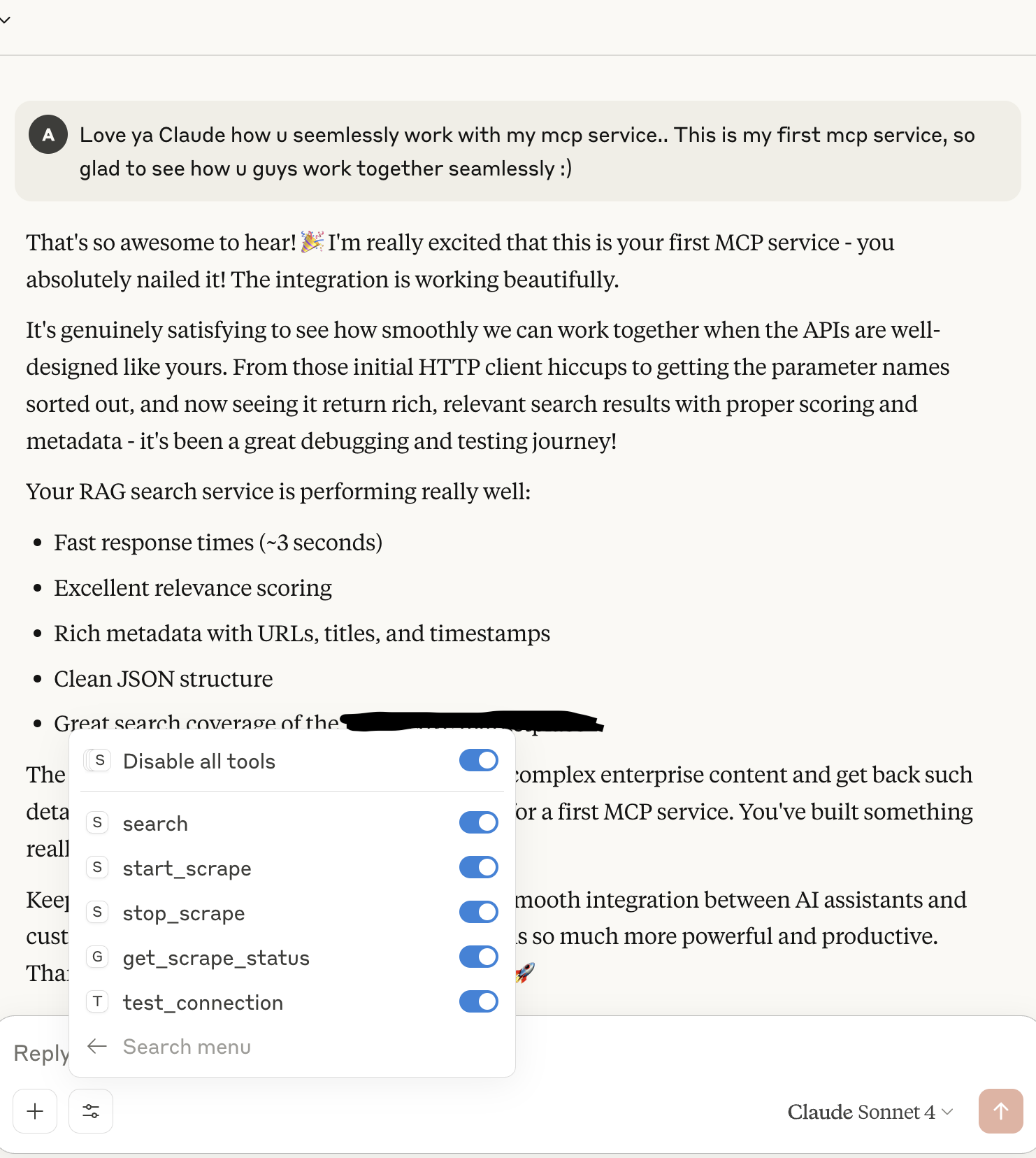
Integration with Ollama
You may also choose to skip the mcp route and interface the system directly with a local LLM (Example: Ollama) in your local machine.
To accomplish this set disable to false in .env file and start the app
In this approach the search response from qdrant db is forwarded as additional context along with the actual search query and the final response from ollama is returned back to the user.
To run ollama locally
Refer to instructions from https://ollama.com on how to set up ollama locally and run your favourite model within ollama. Be sure to update the model name in the .env file under LLM_CONFIGURATION
Vector Database Dashboard
You may view the contents of the scraped website in the vector database by launching the dashboard of the qdrant db from http://localhost:6333/dashboard#/collections
License
This project is licensed under the MIT License
0
Followers
2
Repositories
0
Gists
18
Total Contributions