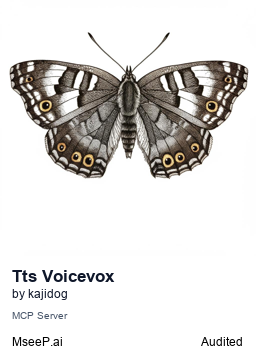mcp-tts-voicevox
MCP TTS VOICEVOXは、VOICEVOXを使用したテキスト音声合成サーバーです。高度な再生制御や音声の事前生成、複数スピーカーのサポートなど、多機能を備えています。クロスプラットフォーム対応で、Node.jsを利用した開発が可能です。
GitHubスター
9
ユーザー評価
未評価
お気に入り
0
閲覧数
30
フォーク
3
イシュー
3
MCP TTS VOICEVOX
English | 日本語
A text-to-speech MCP server using VOICEVOX
Features
- Advanced playback control - Flexible audio processing with queue management, immediate playback, and synchronous/asynchronous control
- Prefetching - Pre-generates next audio for smooth playback
- Cross-platform support - Works on Windows, macOS, and Linux (including WSL environment audio playback)
- Stdio/HTTP support - Supports Stdio, SSE, and StreamableHttp
- Multiple speaker support - Individual speaker specification per segment
- Automatic text segmentation - Stable audio synthesis through automatic long text segmentation
- Independent client library - Provided as a separate package
@kajidog/voicevox-client
Requirements
- Node.js 18.0.0 or higher
- VOICEVOX Engine or compatible engine
Installation
npm install -g @kajidog/mcp-tts-voicevox
Usage
As MCP Server
1. Start VOICEVOX Engine
Start the VOICEVOX Engine and have it wait on the default port (http://localhost:50021).
2. Start MCP Server
Standard I/O mode (recommended):
npx @kajidog/mcp-tts-voicevox
HTTP server mode:
# Linux/macOS
MCP_HTTP_MODE=true npx @kajidog/mcp-tts-voicevox
# Windows PowerShell
$env:MCP_HTTP_MODE='true'; npx @kajidog/mcp-tts-voicevox
MCP Tools
speak - Text-to-speech
Converts text to speech and plays it.
Parameters:
text: String (multiple texts separated by newlines, speaker specification in "1:text" format)speaker(optional): Speaker IDspeedScale(optional): Playback speedimmediate(optional): Whether to start playback immediately (default: true)waitForStart(optional): Whether to wait for playback to start (default: false)waitForEnd(optional): Whether to wait for playback to end (default: false)
Examples:
// Simple text
{ "text": "Hello\nIt's a nice day today" }
// Speaker specification
{ "text": "Hello", "speaker": 3 }
// Per-segment speaker specification
{ "text": "1:Hello\n3:It's a nice day today" }
// Immediate playback (bypass queue)
{
"text": "Emergency message",
"immediate": true,
"waitForEnd": true
}
// Wait for playback to complete (synchronous processing)
{
"text": "Wait for this audio playback to complete before next processing",
"waitForEnd": true
}
// Add to queue but don't auto-play
{
"text": "Wait for manual playback start",
"immediate": false
}
Advanced Playback Control Features
Immediate Playback (immediate: true)
Play audio immediately by bypassing the queue:
- Parallel operation with regular queue: Does not interfere with existing queue playback
- Multiple simultaneous playback: Multiple immediate playbacks can run simultaneously
- Ideal for urgent notifications: Prioritizes important messages
Synchronous Playback Control (waitForEnd: true)
Wait for playback completion to synchronize processing:
- Sequential processing: Execute next processing after audio playback
- Timing control: Enables coordination between audio and other processing
- UI synchronization: Align screen display with audio timing
// Example 1: Play urgent message immediately and wait for completion
{
"text": "Emergency! Please check immediately",
"immediate": true,
"waitForEnd": true
}
// Example 2: Step-by-step audio guide
{
"text": "Step 1: Please open the file",
"waitForEnd": true
}
// Next processing executes after the above audio completes
Other Tools
generate_query- Generate query for speech synthesissynthesize_file- Generate audio filestop_speaker- Stop playback and clear queueget_speakers- Get speaker listget_speaker_detail- Get speaker details
Package Structure
@kajidog/mcp-tts-voicevox (this package)
- MCP Server - Communicates with MCP clients like Claude Desktop
- HTTP Server - Remote MCP communication via SSE/StreamableHTTP
@kajidog/voicevox-client (independent package)
- General-purpose library - Communication functionality with VOICEVOX Engine
- Cross-platform - Node.js and browser environment support
- Advanced playback control - Immediate playback, synchronous playback, and queue management features
MCP Configuration Examples
Claude Desktop Configuration
Add the following configuration to your claude_desktop_config.json file:
{
"mcpServers": {
"tts-mcp": {
"command": "npx",
"args": ["-y", "@kajidog/mcp-tts-voicevox"]
}
}
}
When SSE Mode is Required
If you need speech synthesis in SSE mode, you can use mcp-remote for SSE↔Stdio conversion:
Claude Desktop Configuration
{ "mcpServers": { "tts-mcp-proxy": { "command": "npx", "args": ["-y", "mcp-remote", "http://localhost:3000/sse"] } } }Starting SSE Server
Mac/Linux:
MCP_HTTP_MODE=true MCP_HTTP_PORT=3000 npx @kajidog/mcp-tts-voicevoxWindows:
$env:MCP_HTTP_MODE='true'; $env:MCP_HTTP_PORT='3000'; npx @kajidog/mcp-tts-voicevox
### AivisSpeech Configuration Example
```json
{
"mcpServers": {
"tts-mcp": {
"command": "npx",
"args": ["-y", "@kajidog/mcp-tts-voicevox"],
"env": {
"VOICEVOX_URL": "http://127.0.0.1:10101",
"VOICEVOX_DEFAULT_SPEAKER": "888753764"
}
}
}
}
Environment Variables
VOICEVOX Configuration
VOICEVOX_URL: VOICEVOX Engine URL (default:http://localhost:50021)VOICEVOX_DEFAULT_SPEAKER: Default speaker ID (default:1)VOICEVOX_DEFAULT_SPEED_SCALE: Default playback speed (default:1.0)
Playback Options Configuration
VOICEVOX_DEFAULT_IMMEDIATE: Whether to start playback immediately when added to queue (default:true)VOICEVOX_DEFAULT_WAIT_FOR_START: Whether to wait for playback to start (default:false)VOICEVOX_DEFAULT_WAIT_FOR_END: Whether to wait for playback to end (default:false)
Usage Examples:
# Example 1: Wait for completion for all audio playback (synchronous processing)
export VOICEVOX_DEFAULT_WAIT_FOR_END=true
npx @kajidog/mcp-tts-voicevox
# Example 2: Wait for both playback start and end
export VOICEVOX_DEFAULT_WAIT_FOR_START=true
export VOICEVOX_DEFAULT_WAIT_FOR_END=true
npx @kajidog/mcp-tts-voicevox
# Example 3: Manual control (disable auto-play)
export VOICEVOX_DEFAULT_IMMEDIATE=false
npx @kajidog/mcp-tts-voicevox
These options allow fine-grained control of audio playback behavior according to application requirements.
Server Configuration
MCP_HTTP_MODE: Enable HTTP server mode (set totrueto enable)MCP_HTTP_PORT: HTTP server port number (default:3000)MCP_HTTP_HOST: HTTP server host (default:0.0.0.0)
Usage with WSL (Windows Subsystem for Linux)
Configuration method for connecting from WSL environment to Windows host MCP server.
1. Windows Host Configuration
Starting MCP server with AivisSpeech and PowerShell:
$env:MCP_HTTP_MODE='true'; $env:MCP_HTTP_PORT='3000'; $env:VOICEVOX_URL='http://127.0.0.1:10101'; $env:VOICEVOX_DEFAULT_SPEAKER='888753764'; npx @kajidog/mcp-tts-voicevox
2. WSL Environment Configuration
Check Windows host IP address:
# Get Windows host IP address from WSL
ip route show | grep default | awk '{print $3}'
Usually in the format 172.x.x.1.
Claude Code .mcp.json configuration example:
{
"mcpServers": {
"tts": {
"type": "sse",
"url": "http://172.29.176.1:3000/sse"
}
}
}
Important Points:
- Within WSL,
localhostor127.0.0.1refers to WSL internal, so cannot access Windows host services - Use WSL gateway IP (usually
172.x.x.1) to access Windows host - Ensure the port is not blocked by Windows firewall
Connection Test:
# Check connection to Windows host MCP server from WSL
curl http://172.29.176.1:3000
If normal, 404 Not Found will be returned (because root path doesn't exist).
Troubleshooting
Common Issues
VOICEVOX Engine is not running
curl http://localhost:50021/speakersAudio is not playing
- Check system audio output device
- Check platform-specific audio playback tools:
- Linux: Requires one of
aplay,paplay,play,ffplay - macOS:
afplay(pre-installed) - Windows: PowerShell (pre-installed)
- Linux: Requires one of
Not recognized by MCP client
- Check package installation:
npm list -g @kajidog/mcp-tts-voicevox - Check JSON syntax in configuration file
- Check package installation:
License
ISC
Developer Information
Instructions for developing this repository locally.
Setup
- Clone the repository:
git clone https://github.com/kajidog/mcp-tts-voicevox.git cd mcp-tts-voicevox - Install pnpm (if not already installed).
- Install dependencies:
pnpm install
Main Development Commands
You can run the following commands in the project root.
- Build all packages:
pnpm build - Run all tests:
pnpm test - Run all linters:
pnpm lint - Start root server in development mode:
pnpm dev - Start stdio interface in development mode:
pnpm dev:stdio
These commands will also properly handle processing for related packages within the workspace.