GitHubスター
4
ユーザー評価
未評価
フォーク
0
イシュー
0
閲覧数
1
お気に入り
0
MCP Windows Screenshots
An MCP (Model Context Protocol) server that enables Claude to access Windows screenshots from WSL2. Perfect for seamlessly sharing screenshots with Claude Code without manual file navigation.
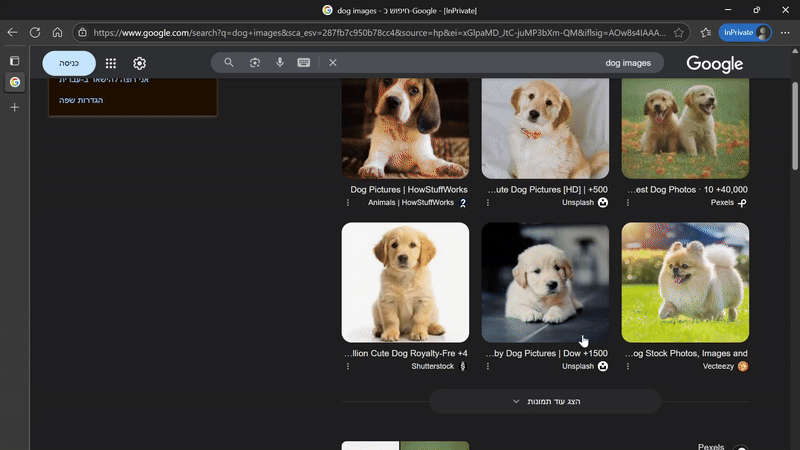
Why This Tool?
When using Claude Code in WSL2, sharing Windows screenshots requires navigating complex file paths like /mnt/c/Users/.... This tool simplifies the process to just:
- Take a screenshot on Windows (Win+Shift+S)
- Ask Claude to show your latest screenshot
- Claude instantly accesses and displays it
No more copy-pasting paths or navigating directories!
Prerequisites
- Windows 10/11 with WSL2
- Node.js 18+ in WSL2
- Claude Code CLI installed
Installation
Simply run this command in your WSL2 terminal:
claude mcp add windows-screenshots -s user \
-e "WINDOWS_USERNAME=YourWindowsUsername" \
-e "MCP_SCREENSHOT_DIRS=/mnt/c/Users/YourWindowsUsername/Pictures/Screenshots" \
-- npx mcp-windows-screenshots@latest
Replace YourWindowsUsername with your actual Windows username.
Example
For a user named "john" with screenshots in OneDrive:
claude mcp add windows-screenshots -s user \
-e "WINDOWS_USERNAME=john" \
-e "MCP_SCREENSHOT_DIRS=/mnt/c/Users/john/OneDrive/Pictures/Screenshots" \
-- npx mcp-windows-screenshots@latest
That's it! Restart Claude Code and you're ready to go.
Usage
Once installed, Claude can use these tools:
Have Claude look view a Screenshot
Ask Claude: "Look at the latest screenshot"
Claude will automatically find it and look at the image.
List Recent Screenshots
Ask Claude: "Show me my latest screenshots"
Claude will use mcp__windows-screenshots__list_screenshots to display your recent screenshots with timestamps and sizes.
Check Screenshot Directories
Ask Claude: "Which directories are you checking for screenshots?"
Claude will use mcp__windows-screenshots__list_directories to show all configured paths.
Configuration
Environment Variables
WINDOWS_USERNAME: Your Windows username (defaults to WSL username)MCP_SCREENSHOT_DIRS: Custom screenshot directory. For multiple directories, separate with semicolons:/path/1;/path/2
Default Search Locations
The tool automatically searches these common locations:
/mnt/c/Users/[username]/Pictures/Screenshots/mnt/c/Users/[username]/Pictures/mnt/c/Users/[username]/OneDrive/Pictures/Screenshots/mnt/c/Users/[username]/OneDrive/Pictures 2/Screenshots 1/mnt/c/Users/[username]/Documents/Screenshots/mnt/c/Users/[username]/Desktop/mnt/c/Users/[username]/AppData/Local/Temp
Troubleshooting
No screenshots found
- Verify your Windows username is correct
- Ask Claude to "list screenshot directories" to see which paths are being searched
- Ensure your screenshots are saved in one of the searched directories
- Set a custom directory with
MCP_SCREENSHOT_DIRSif needed
Tool not available
- Restart Claude Code after installation
- Run
claude mcp listto verify the server is installed - Ensure you used
-s userwhen adding the server
Environment variables not working
Make sure you're using the claude mcp add command with -e flags as shown in the installation section.
Development
To contribute or modify this tool:
git clone https://github.com/rubinsh/mcp-windows-screenshots.git
cd mcp-windows-screenshots
npm install
npm run build
License
MIT © rubinsh
