ScreenMonitorMCP
A REVOLUTIONARY Model Context Protocol (MCP) server! Gives AI real-time vision capabilities and enhanced UI intelligence power. This isn't just screen capture - it gives AI the power to truly "see" and understand your digital world!
GitHubスター
49
ユーザー評価
未評価
お気に入り
0
閲覧数
9
フォーク
10
イシュー
1
ScreenMonitorMCP v2
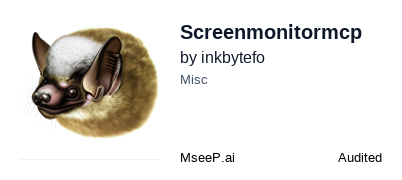
A powerful Model Context Protocol (MCP) server that gives AI real-time vision capabilities and enhanced UI intelligence. Transform your AI assistant into a visual powerhouse that can see, analyze, and interact with your screen content.
What is ScreenMonitorMCP?
ScreenMonitorMCP v2 is a revolutionary MCP server that bridges the gap between AI and visual computing. It enables AI assistants to capture screenshots, analyze screen content, and provide intelligent insights about what's happening on your display.
Key Features
- Real-time Screen Capture: Instant screenshot capabilities across multiple monitors
- AI-Powered Analysis: Advanced screen content analysis using state-of-the-art vision models
- Streaming Support: Live screen streaming for continuous monitoring
- Performance Monitoring: Built-in system health and performance metrics
- Multi-Platform: Works seamlessly on Windows, macOS, and Linux
- Easy Integration: Simple setup with Claude Desktop and other MCP clients
Quick Start
Installation
# Install from PyPI
pip install screenmonitormcp
# Or install from source
git clone https://github.com/inkbytefo/screenmonitormcp.git
cd screenmonitormcp
pip install -e .
Configuration
- Create a
.envfile with your AI service credentials:
OPENAI_API_KEY=your-api-key-here
OPENAI_MODEL=gpt-4o
- Add to your Claude Desktop config:
{
"mcpServers": {
"screenmonitormcp-v2": {
"command": "python",
"args": ["-m", "screenmonitormcp_v2.mcp_main"],
"env": {
"OPENAI_API_KEY": "your-openai-api-key-here",
"OPENAI_BASE_URL": "https://openrouter.ai/api/v1",
"OPENAI_MODEL": "qwen/qwen2.5-vl-32b-instruct:free"
}
}
}
}
- Restart Claude Desktop and start capturing!
Available Tools
capture_screen- Take screenshots of any monitoranalyze_screen- AI-powered screen content analysisanalyze_image- Analyze any image with AI visioncreate_stream- Start live screen streamingget_performance_metrics- System health monitoring
Use Cases
- UI/UX Analysis: Get AI insights on interface design and usability
- Debugging Assistance: Visual debugging with AI-powered error detection
- Content Creation: Automated screenshot documentation and analysis
- Accessibility Testing: Screen reader and accessibility compliance checking
- System Monitoring: Visual system health and performance tracking
Documentation
For detailed setup instructions and advanced configuration, see our MCP Setup Guide.
Requirements
- Python 3.8+
- OpenAI API key (or compatible service)
- MCP-compatible client (Claude Desktop, etc.)
Contributing
We welcome contributions! Please see CONTRIBUTING.md for guidelines.
License
MIT License - see LICENSE for details.
Previous Version
Looking for v1? Check the v1 branch for the previous version.
Built with ❤️ by inkbytefo


